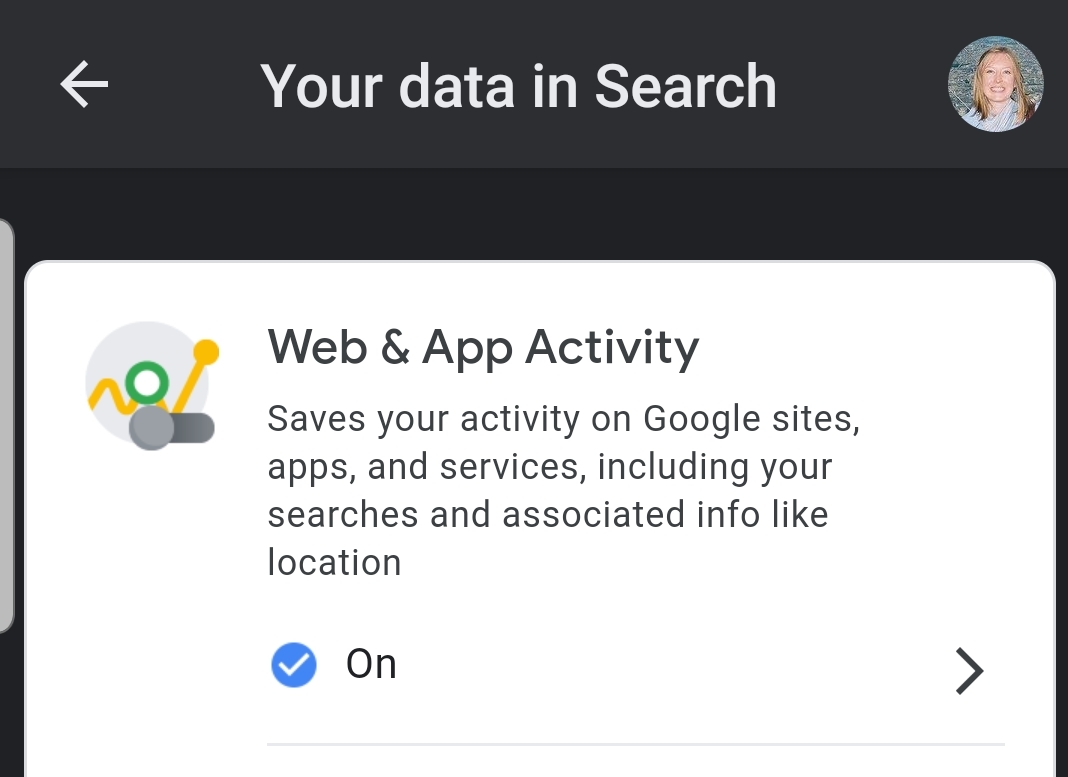Ever open a new browser tab and find yourself staring at a blank page, devoid of the usual reminders of your recent online adventures? If your browsing history has mysteriously vanished, you’re not alone. Thankfully, there are several explanations – and solutions – for this missing data.
Understanding Why Your Recent Searches Aren’t Showing
There are a few key reasons why your search history might not be displaying as expected. Let’s delve into the most common culprits:
- Privacy Settings: Modern browsers prioritize user privacy, offering options to control the collection and display of your search activity. It’s possible you’ve inadvertently enabled a setting that hides your recent searches.
- Incognito or Private Browsing Mode: Designed for temporary browsing sessions that don’t leave a trace, incognito or private browsing modes prevent your search history from being saved.
- Cleared Browsing Data: Perhaps you, or someone using your device, cleared your browsing data – which includes your search history – at some point.
- Synchronized Browsing Issues: If you utilize synchronized browsing across multiple devices, encountering inconsistencies in search history display across these devices can be caused syncing malfunctions.
- Third-Party Extensions: While browser extensions offer various functionalities, some might interfere with how your search history is stored or displayed.
- Browser or System Updates: Occasionally, updates to your browser or operating system can introduce temporary glitches that affect search history display.
Recovering Your Recent Searches and Taking Control
Now that we’ve explored the potential causes, let’s get down to business: how to reclaim your recent searches and ensure they’re displayed according to your preferences.
1. Check Your Privacy Settings
Most browsers offer a dedicated privacy settings section. Here’s a general guide, though specific steps might vary slightly depending on your browser:
- Open your browser and navigate to its settings menu. This is typically found under an icon resembling three dots or lines vertically stacked, located in the top right corner of your browser window.
- Locate the “Privacy” or “Security” section.
- Look for options related to “Search history,” “Browsing history,” or “Tracking.”
- Ensure that the option to “Save browsing history” or “Show search history” is enabled.
2. Verify You’re Not in Private Browsing Mode
Private browsing mode offers a temporary browsing session that doesn’t store your activity, including search history. Double-check that you haven’t accidentally opened a new tab in private mode. Look for indicators like a darkened window or a mask icon in the address bar. If you are in private mode, simply close that tab and open a new one in regular browsing mode.
3. Confirm Cleared Browsing Data Isn’t the Culprit
If you recently cleared your browsing data, unfortunately, your search history is likely gone for good. However, you can prevent this from happening again being more selective about what data you clear. Many browsers allow you to clear specific categories like cookies and cache while preserving your search history.
4. Troubleshoot Synchronized Browsing Issues
If you use synchronized browsing across multiple devices, ensure synchronization is functioning correctly. This typically involves checking if your devices are signed into the same browser account and if the synchronization settings are enabled for search history. Refer to your browser’s specific support documentation for detailed instructions on managing synchronization.
5. Disable Disruptive Extensions
Certain browser extensions might interfere with how your search history is stored or displayed. Try temporarily disabling any recently installed extensions to see if this resolves the issue. If your search history reappears after disabling extensions, consider permanently removing the problematic one or finding a suitable alternative.
6. Check for Browser or System Updates
Occasionally, updates to your browser or operating system can introduce temporary glitches. If none of the above solutions work, ensure you’re running the latest version of your browser and operating system. Updates often include bug fixes that might resolve the issue.
Beyond Recovery: Taking Charge of Your Search Privacy
While recovering lost search history can be helpful, it’s crucial to understand how to manage your search privacy going forward. Here are some key strategies:
- Adjust Your Privacy Settings: As mentioned earlier, explore your browser’s privacy settings and tailor them to your comfort level. You can choose to save your search history for a specific period or have it automatically deleted upon closing your browser.
- Utilize Incognito/Private Browsing Mode Strategically: When dealing with sensitive searches you don’t want tracked, leverage incognito or private browsing mode. Remember, this mode won’t save your search history or cookies.
- Consider Alternative Search Engines: Some search engines prioritize user privacy more than others. Researching and exploring privacy-focused search engines can be a good option if complete anonymity is your top priority.
Advanced Techniques for Enhanced Search Privacy
For users seeking an extra layer of privacy, here are some advanced techniques to consider:
- Virtual Private Networks (VPNs): VPNs encrypt your internet traffic and route it through a remote server, making it more difficult for websites and trackers to monitor your search activity.
- Search Engine DuckDuckGo: DuckDuckGo is a popular search engine that emphasizes user privacy not collecting or storing search queries or user data.
- Proxy Servers: Proxy servers act as intermediaries between your device and the internet, potentially masking your IP address and offering a layer of anonymity during searches. However, be cautious when choosing a free proxy server, as some might be unreliable or even collect your data.
Remember: There’s always a trade-off between convenience and privacy. While some of these advanced techniques offer enhanced anonymity, they might introduce additional steps or slow down your browsing experience.
Conclusion
By understanding the reasons behind a missing search history and employing the solutions outlined above, you can regain control over your browsing data. Whether you prioritize recovering lost searches or taking charge of your search privacy moving forward, this guide equips you with the knowledge and tools to navigate your online experience with confidence.
Stay Informed, Stay Secure!
Search privacy is an evolving landscape. Keeping yourself informed about the latest privacy settings and tools available for your browser can empower you to make informed choices about your online activity. Additionally, staying vigilant about potential threats like malware or phishing attempts can further safeguard your browsing experience.
Happy (and Private) Searching!
With a little understanding and the right tools, you can reclaim control over your search history and ensure a secure, private browsing experience. Now, go forth and explore the web with confidence!